Chapter 9 Publishing
9.1 Compiling the book
To compile the book, press the ‘Build Book’ button in R Studio. You may need to press the arrow on the button and select bookdown::gitbook the first time you do this.
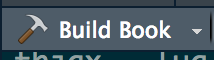
Figure 9.1: Build book button
This compiles all the markdown to create html files for the book. The output files should be in the _book folder.
9.2 Publishing to Moodle
Publishing to Moodle has now become more straight forward (yay!).
Once you’ve compiled your book, you should end up with a folder called _book (assuming you haven’t changed the output folder from the default). To upload to Moodle:
Compress your
_bookfolder to a zip file. I tend to rename mine at this point so I can keep track of which version is currently on Moodle, e.g._book_180124.zip.Go to where you want to put the link to the book on Moodle and (with editing turned on) select Add an activity or resource.
In the pop-up box, select File.
Upload your zip file.
Once it’s uploaded, click on the zip file. In the pop-up box, select unzip.
Once it’s unzipped, you should see a new folder called
_book, in addition to your_book.zipfile. Click on the folder, then on theindex.htmlfile.In the “Edit index.html” pop-up box, select Set main file. The box should close and you should see that
index.htmlis now bold in the file window.Do any other editing you want for the name and description, then save the changes. Your book will now appear as a link on Moodle!
TO DO: Add instructions about how to update individual files.
9.3 Publishing with github pages
I use github pages to publish this guide. My lecture notes now go onto Moodle.
The following assumes you are already using github to store your files. TODO: Can add instructions for this part if needed.
Once you have your book on github, create a new branch called gh-pages. This should enable the gh-pages setting in the repo.
Now clone the gh-pages branch into a directory called book-output
git clone -b gh-pages $repo-path book-outputwhere $repo-path is the location of the repository on github, e.g. https://github.com/your_user_name/lecture_notes.git
Then you want to copy all the output files into this directory and push it to the gh-pages branch.
cd book-output
cp -r ../_book/* ./
git add --all *
git commit -m "Update the book" || true
git push -q origin gh-pagesYour pretty lecture notes should now be online! You should find them at github_username.github.io/repo_name - or check the setting page of the repository. The address will be given in the github pages section.